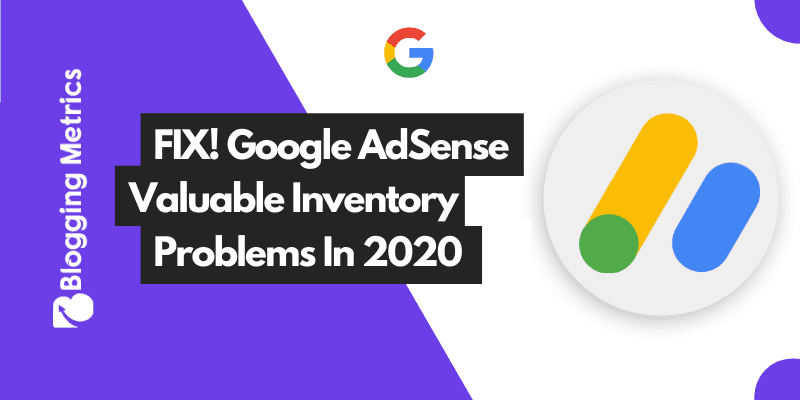In this article, we know how to completely fix Google AdSense Valuable Inventory Scraped Content, Valuable Inventory Under Construction and Valuable Inventory No Content, basically these are Google AdSense policy violation issues.
Valuable Inventory Scraped Content
You can get this email when you copied content from other sites then just modified it slightly, use some synonyms, and republished it. This is not tolerable by Google. They want authentic and genuine content from you.
Valuable Inventory Under Construction
Google AdSense can send this email when you apply AdSense for your blog and change your blog template/theme, HTML or PHP file, add a new script to your theme before Google responds. Even if your website is not mobile-friendly you may get this email.
Valuable Inventory No Content
It can happen for various reasons like if you apply for Google Adsense before published 10 to 15 articles, Your sitemap does not submit in Google Search Console, or Your article/post not properly indexed in google, etc.
Why We Got Valuable Inventory Error?
- Copied Content.
- Spin / Rewrite Content.
- Sitemap Error / Not Found.
- No Minimum Content
- Not Mobile-Friendly.
- Coding Error.
- Index Issue.
Now Let’s Explain Step by Step…
How to Fix Valuable Inventory: Scraped Content?
In this time many bloggers face Valuable Inventory Scraped Content error. I know peoples want to make money, always they try to find different ways to earn money easily.
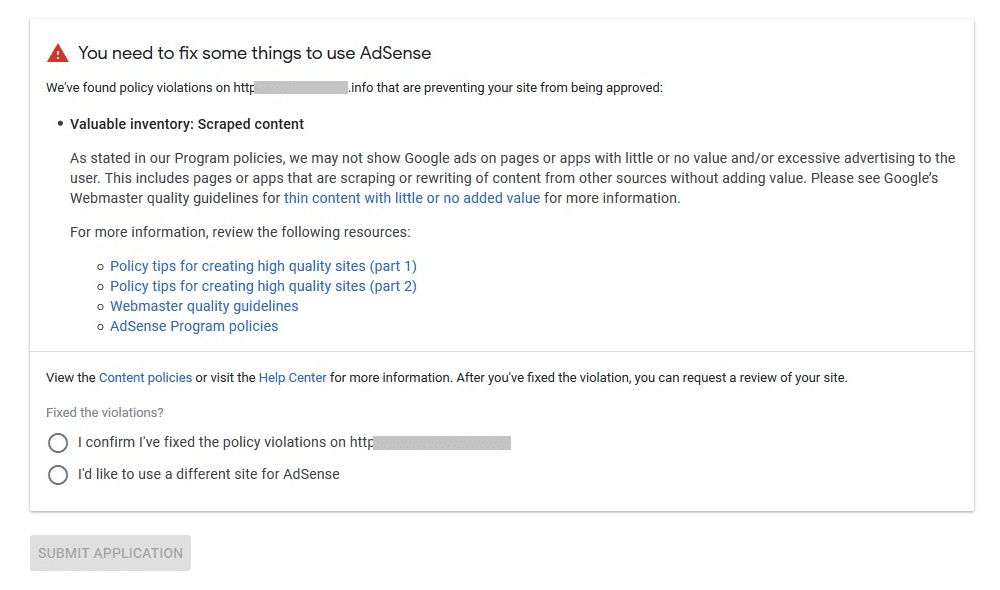
After some research on YouTube and Google, they find a way to make a handsome amount of money online, and that is Blogging and Affiliate marketing.
No need to thought about the backend, I mean the thought is “How do I write an article?”, “Do I have any qualifications to write an article?”, etc.
They use some 3rd party tools to generate articles from the article directory this is extremely wrong and the generated articles are totally meaningless.
Or some webmasters copied content from other sites then just modified it slightly, use some synonyms and published it. This is the wrong way. Google wants authentic and genuine content from you.
In my suggestion, the one n only way to fix the valuable inventory scraped content that is honesty, Write an article by yourself, do not copy or rewrite another blogger valuable article.
Don’t use article generator tool to generate articles from an article directory. It is a complete waste of your time.
People Also Search For
How to Protect AdSense From Invalid Clicks?
How to Fill an Invalid Activity Appeal Form?
If you are trying to get Adsense approval on lyrics, quotes or similar kind of niche, I suggest you change your niche, you’ll always end up with the scraped content error.
Visit popular websites like ShoutMeLoud, Labnol, YourStory, CashOverflow, etc. Read their article and useful tips and tricks and follow some genuine Youtubers learn from them and implement their strategy in your blog. Make your Ideas from their suggestions and be your own boss.
How to Fix Valuable Inventory No Content?
Valuable Inventory Scraped Content is is the most common issue for new bloggers.
Some reasons to happened this type of error like:
- When you do not properly create your blog/website sitemap.
- Maybe your all article not index in google search console.
- Limited amount of post before applying for Google Adsense.
Now Let’s Fix This…
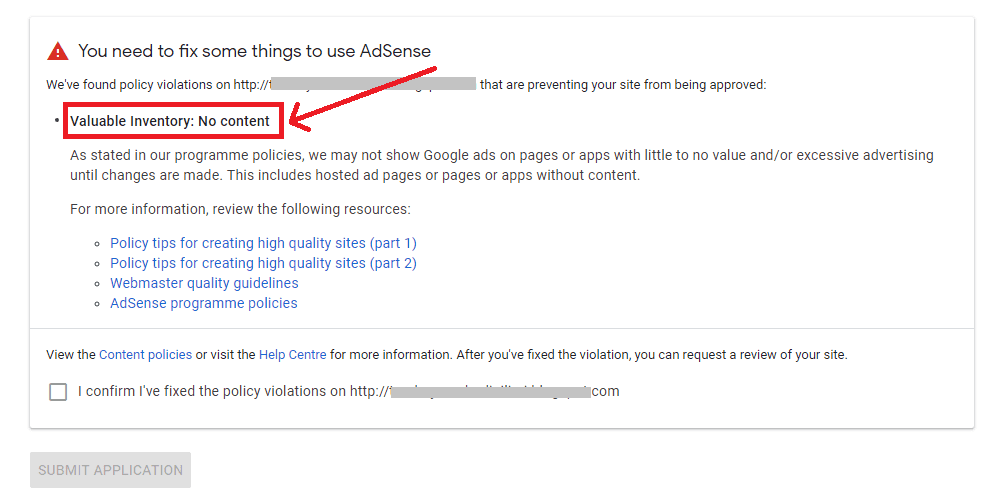
Properly Create Sitemap:
What is Sitemap?
A sitemap is the most important thing to rank in Google and SEO. In Short: this is the map of your website content by which the search engine bot (Google Bot, Bing Bot, Yandex Bot) can find your website or blog content and crawled it.
Create Sitemap For WordPress:
This is too easy to create a site map for WordPress, there are lots of plugins available in the market which can make your sitemap easily. But I recommend 2 plugins for best sitemap which is:- (i) Yoast SEO Plugin and (ii) Google XML Sitemap
The official download link is given below…
- Yoast SEO: Download Now
- Google XML Sitemap: Download Now
Step by Step to Create Sitemap:
For the Yoast SEO Plugin:
Step 1:
After download and install Yoast SEO, Click Yoast Logo from the left-hand side.
Step 2:
Click On “Features” Options top of your Screen.
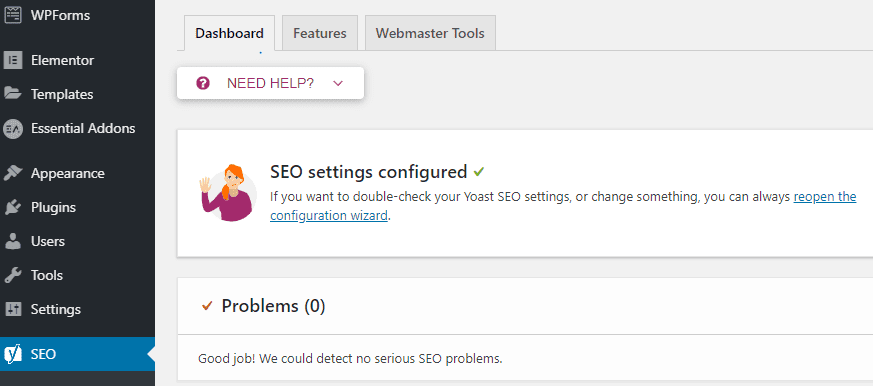
Step 3:
Scroll down and find “XML sitemaps” and make sure it’s on. If this option is off please turn on “XML sitemaps”.
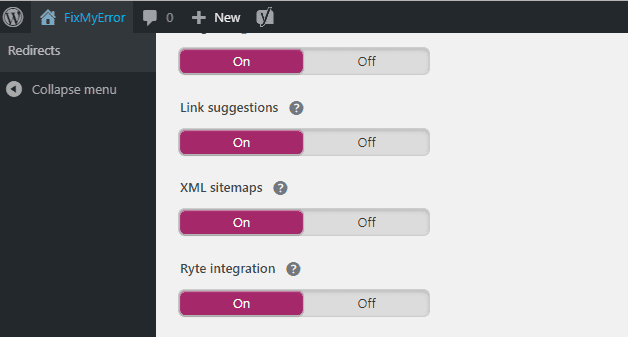
Step 4:
Your Sitemap is ready, to view your site map go to:
For HTTPS Website https://www.yourdomain.com/sitemap_index.xml
For HTTP Website http://www.yourdomain.com/sitemap_index.xml
For the Google XML Sitemap Plugin:
Step 1:
After download and install Google XML Sitemap, Click Settings Logo from the left-hand side
Step 2:
Scroll down and find “XML-Sitemap” under Settings Option, and click XML-Sitemap.
Step 3:
Scroll down and find “Sitemap Content”. Under Sitemap Content, you can see WordPress Standard Content, under WordPress Standard Content, make this 3 checkboxes are on which are:
- Include Homepage
- Include Posts
- Include Static Pages
And under Further Options make the checkbox is on which is:
- Include the Last Modification Time
Step 4:
Under Change Frequencies, options make sure to do the same as per my website this is important! for SEO.
Follow this Setting or See the Image:
| Page Type | Frequencies |
|---|---|
| Home Page | Always |
| Posts | Hourly |
| Static Pages | Weekly |
| Categories | Weekly |
| The Current Archive of This Month | Always |
| Older Archive | Weekly |
| Tag Pages | Weekly |
| Author Pages | Weekly |
Step 5:
In “Priorities Options” options make sure to do the same as per my website this is too important! Follow my steps or see in Image.
| Page Type | Priorities |
|---|---|
| Home Page | 1.0 |
| Posts | 0.8 |
| Minimum Post Priority | 0.8 |
| Static Pages | 0.6 |
| Categories | 0.3 |
| Archive | 0.7 |
| Tag Pages | 0.3 |
| Author Page | 0.3 |
After setting this priority Click on “Update Options” Now your sitemap is ready.
Step 6:
Your Sitemap is ready to view your sitemap see the top of the “Google XML Sitemap” setting page and find your site map, see the image for better understand.
Create Sitemap For Blogger:
Step 1:
Go to Blogger Sitemap – Generate XML Sitemaps for Google and Bing
Link: https://ctrlq.org/blogger/
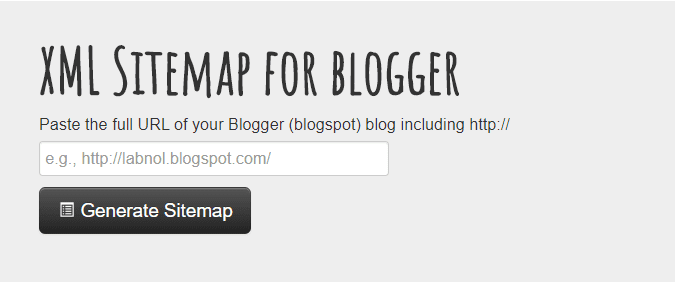
Under “XML Sitemap for Blogger” you find two options one is “Paste Your full URL of Blogger” and another is “Generate Sitemap”, Put your blogger URL including HTTP or HTTPS in Space area and click on “Generate Sitemap” and your site map is ready.
Step 2:
Now you can see your Sitemap is ready, Your Sitemap is ready like this:
XML Sitemap for https://www.example.com/
# Blogger Sitemap generated on 2020.04.09
User-agent: *
Disallow: /search
Sitemap: https://www.example.com/atom.xml?redirect=false&start-index=1&max-results=500Copy This Sitemap: https://www.yourdomain.com/atom.xml?redirect=false&start-index=1&max-results=500
Step 3:
Copied the sitemap and open your search console then click on “Sitemap” paste the copy content in the space area and click on submit. See the image for a better understanding.
Manually Index in Google Search Console.
Copy the link which you want to index in google search console, Open your search console if you have more than one website select your website from the top left corner then go to the “URL Inspection” option or paste your link in the top bar and hit enter. If you see “URL is not on Google” click on “Request Indexing” then a popup message appears like “Indexing Requested” just click on “GOT IT”. After a few minutes, the indexing problems solved.
Limited Amount of Posts:
Please make sure to publish 15 to 20 articles before applying Google Adsense. Some User got approved in 5 to 6 articles but no need to apply before 15 to 20 articles and schedule your article published time and date. After applying Google Adsense be to maintain the same schedule.
Valuable Inventory Under Construction Adsense
This is also a common problem for bloggers, “Valuable Inventory Under Construction Adsense” some reason why show Valuable Inventory Under Construction?
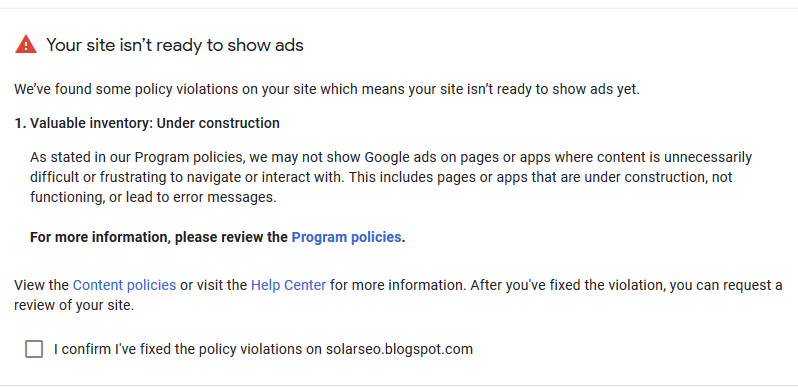
(i) After applying for Google Adsense Change Your HTML file.
(ii) Change the website theme/template after applying for Google Adsense.
(iii) Install scripts in the coding file.
(iv) Privacy Policy, Contact Us, About Us, Disclaimer, Terms & Conditions page missing.
(v) Site Uptime down for a long time.
Solutions of Valuable Inventory Under Construction
- Please do not change the theme/template after applying Google Adsense. When you got approved by google then change your theme.
- No need to change the HTML file before approved by Google, make your website neat and clean.
- Do not install any script before approved.
- Create your Privacy Policy, Contact Us, About Us, Disclaimer, Terms & Conditions this to most important.
- Make sure your website does not takedown for a long time if your site takes down contact your hosting provider as soon as possible.
Conclusion:
Google Adsense is the most popular ad network in the world make sure you follow my all steps to fix your Valuable Inventory Scraped Content, Valuable Inventory Under Construction, and Valuable Inventory No Content error.
If you have any doubts about this topic you can contact me or put comments on this post, I will definitely reply to your comment.
I hope you like this article if you like this article please share this with your friends and help them to fix the AdSense inventory issue.
Also, you can follow us by subscribing to our newsletter or join us to get 100+ FREE! SEO tools. Keep support Blogging Metrics See you in the next article, Until the next article, be happy and safe.