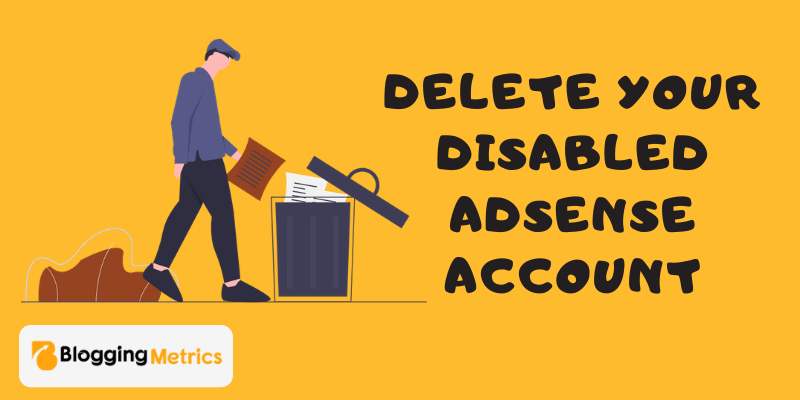How to Delete Disabled AdSense Account: Howdy Guys! Do you have multiple Adsense Accounts? You are in tensed with your Adsense account? and you want to completely delete disabled Adsense account permanently, then this article for you read this carefully.
Although as per Google Adsense policies google doesn’t allow to create multiple Adsense accounts for one person.
In some of the case, Google disable your Adsense account or you create Google Adsense account some years ago and completely forgot about that and create a new one then you will receive a mail from Google Adsense Team, that “You already have an Adsense account, please close that to continue with this one”
In this article, we are going to tell you how to delete a disabled adsense account is just a few steps…
Nowadays, Google Adsense is the top Ad network in the world, so there are some policies to use Google Adsense account if you break the Adsense policy Google obviously disable/banned your Adsense account.
If you are a Google Adsense publisher then this article is helpful for you, so let’s get started…
Why We Delete Google Adsense Account?
- One of the most popular reason is “Google does not allow one person to create multiple Adsense accounts”
- You create a Google Adsense account some years ago and completely forgot about that and want to create a new one before deleting the old account you can’t create a new one.
- The second reason may be that you want to create another account. For this, you have to delete your current account. After that, you can apply for another account. Otherwise, the application of your new account will be rejected.
Apart from this, if you have both, a blog and youtube channel, and both have separate adsense accounts for both, then there will be a different account for both on them. If there is a problem with payout.
To payout in adsense, there must be at least $ 100 in your account. Having a separate account will cost both $ 100. If the earning of both of them will be in the same account then easily it will be $ 100 and you will be able to pay easily.
Before Delete Disabled Adsense Account keeps this thing on your mind.
- If you use Google Adsense Ads code in your website please remove that before deleting your disabled Adsense account.
- If you delete your Adsense account the other user you are given permission to access your Adsense account they can not access your Adsense account so before delete Adsense remove the user first.
- f your account balance is greater than the cancellation threshold, clear that get your payment after that cancel your Adsense account.
- If your account is associated with the Custom Search Engine, you can’t show an ad before associating with a new one.
- To Backup your records, download your record file as CSV format.
How to Delete Disabled Adsense Account Permanently?
Delete your disabled Adsense account is too easy just follow these 9 steps given below, now discuss how can you delete your Adsense account…
Just follow these 9 steps to delete disabled Adsense account permanently, with proper image guide…
Step No.1
Open your web browser and type “Google My Account” on Google search engine and open the first link.
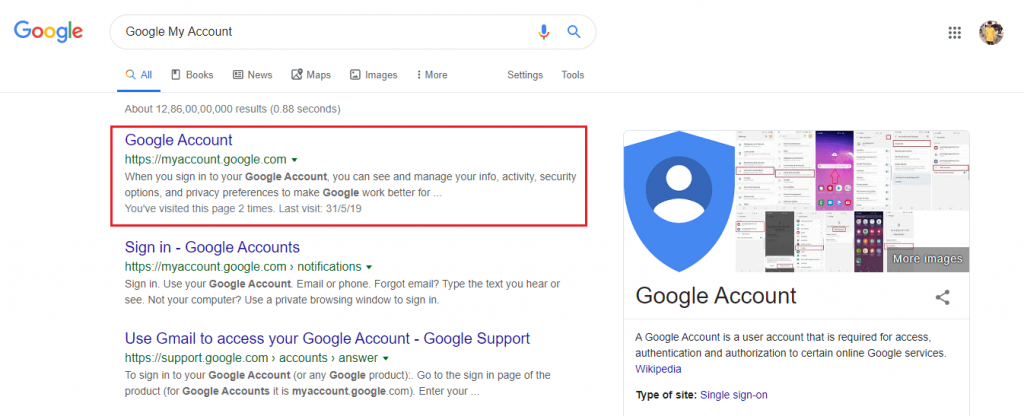
Step No.2
If you are not Sign in please sign in with google account which you want to delete permanently.
Step No.3
Now click on “Payments and Subscriptions” from the left-hand side.
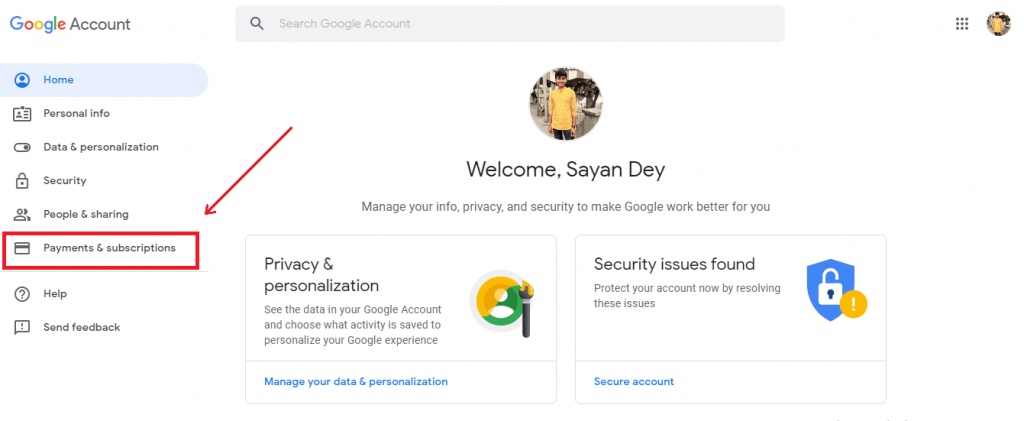
Step No.4
Now click on the “Manage Payment Methods” under the “Payments and Subscriptions” tab.
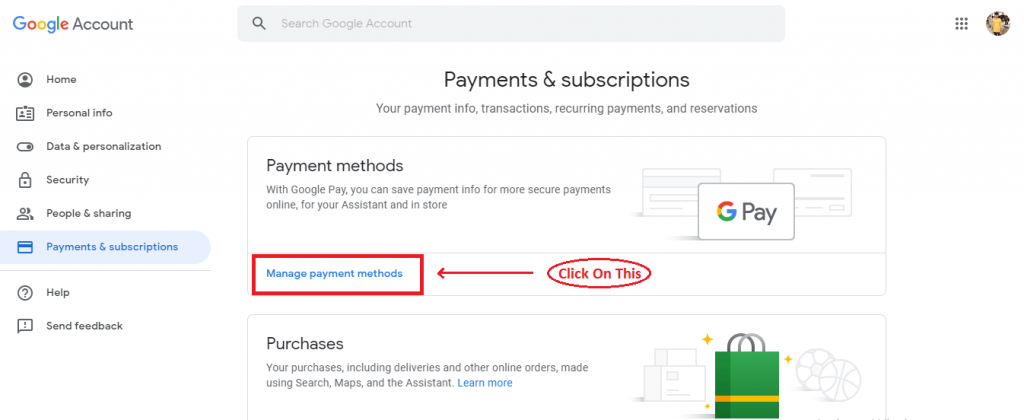
Step No.5
If you add a payment method before that’s a great go-to “Step 7”, or if you do not add any payment method follow this step, just go ahead and add your payment method.
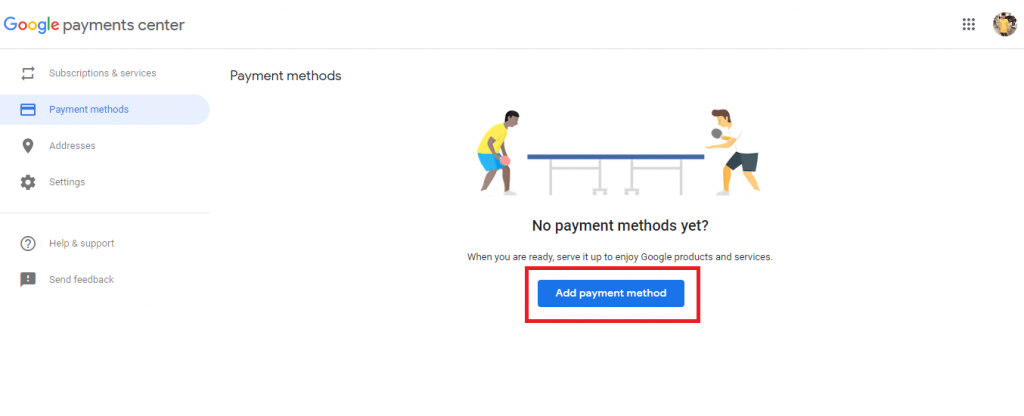
Step No.6
Fill your card details & address info and click on the Save button.
Step No.7
After add payment method you will see this, and go to settings from the left-hand side.
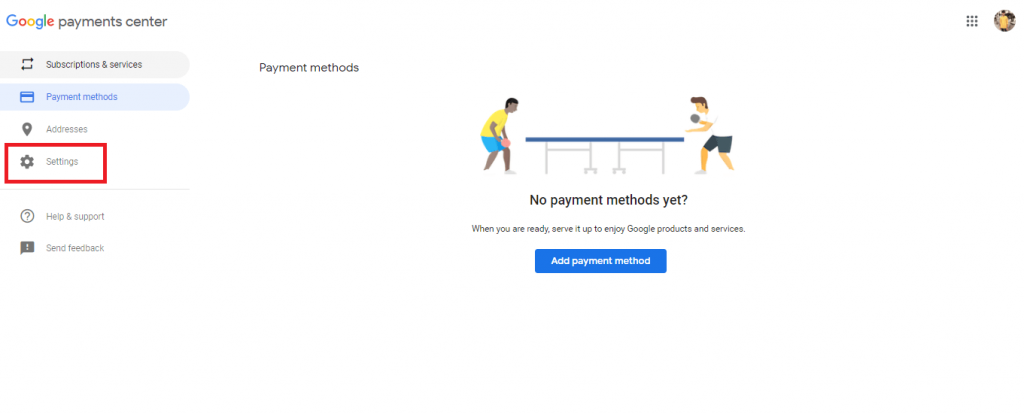
Step No.8
Scroll down and you will see “Payments profile status” just click on “Close Payments Profile”
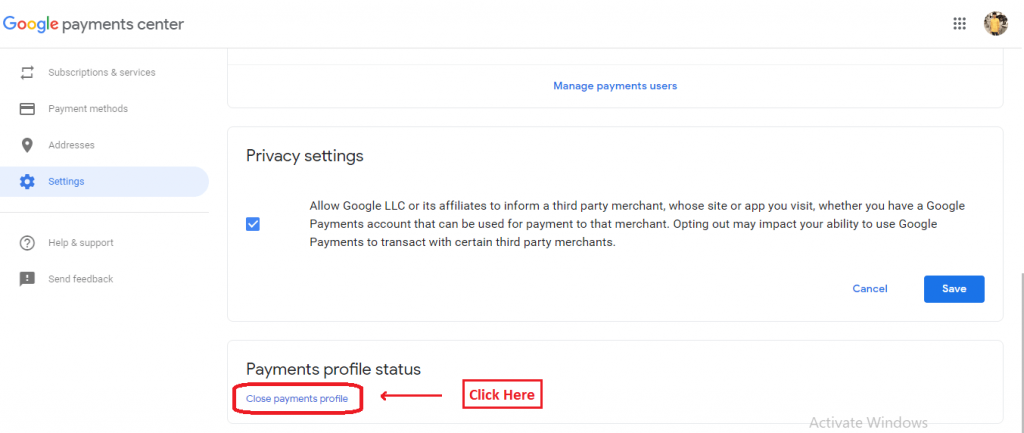
Step No.9
Choose the reason why are you want to close your payment profile and click Continue.
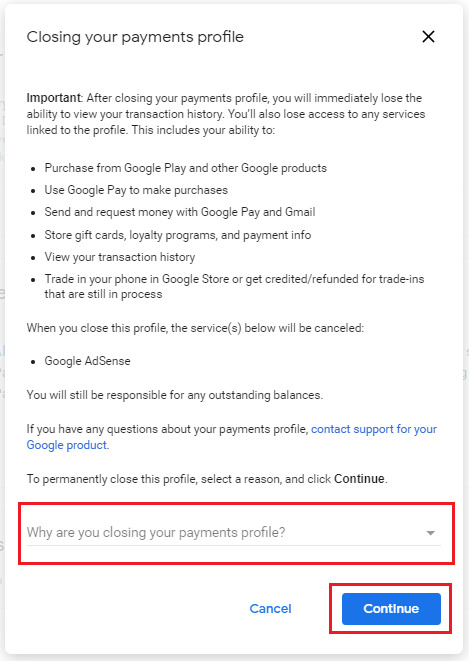
After complete these 9 steps, your Google Adsense account will delete permanently and you received an Email from Google Team.
If you have some doubt just watch this video tutorial for step by step guide & better understand this topic.
Delete Disabled AdSense Account FAQs
1. How do I delete my disabled AdSense account?
1. Sign in to your AdSense account.
2. Click Account.
3. In the “Account Information” section, click cancel account.
4. Review the information on the “Cancel account” page: …
5. When you receive your cancellation email, click on the link to complete the cancellation process.
2. How do I remove AdSense from my Blogger?
1. Log in to Blogger.com. Go to blogger.com in your browser and sign in with your Google account.
2. Go to Earnings. To do that, just click on Earnings from the left side panel.
3. Navigate to “Your AdSense ad-display settings”. Select No, right after the Show ads on the blog text.
4. Save your changes.
3. Why is AdSense Disapproved?
There are several reasons why your AdSense application may have been disapproved, and the most common disapproval reason is that your application is a duplicate of an existing account. AdSense policies only allow one account per publisher, and it’s against the AdSense Terms and Conditions to create a second account.
4. How many AdSense Account can I have?
Publishers are not permitted to maintain multiple AdSense accounts under the same payee name. However, we’ve provided some guidance below that may help you if you’re trying to submit multiple applications.
Conclusion
In this post, we write about How to Delete Disabled Adsense Account Permanently. If you like this article and helpful for you please don’t forget to like and share with your friends because sharing is caring.
If you have any problems, you may ask, even if you have a problem with delete disable AdSense account email me or comment below I definitely answer it, and if this information is good, then share it because sharing is caring and stay tuned with Blogging Metrics.
People Also Search For